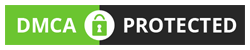- support@locusassignments.com
Unit 39 Computer Systems Assignment

Introduction
Computer systems can be defined as the system of interconnected computers those have a common storage devices and many peripheral devices. These devices may work independently but communicate with computer and other devices in order to accomplish the user request. The Unit 39 Computer Systems Assignment will indentify the role of computers in daily life along with the description on types of computers and their components. Later, report will suggest the right specifications for a company by considering the software and hardware needs. The report will also demonstrate the steps involve in the assembly of the computer components. Study will highlight the various testing methods in computer hardware and software installations. The study will consider the routines required to maintain the computer and its services over the time. The report will suggest various programs and approaches to keep the system clean and safe from junks.

Task 1
Role of computer system in different environment
Today, computer systems are inseparable part of our life as we are dependent more on electronic equipments to get more productivity and accuracy in work. Computer systems are playing a vital role in drive of needs in daily routines.
Home: Generally computers in home are used to manage daily expenditures along with the access to internet. Internet is used to communicate with peoples those are far apart from the home or to access web for songs, videos and other information of personal use. Main purpose with domestic computers is to fulfil the need of entertainment and communication and knowledge.
Business: Computers are used in business for the productivity applications and special software those are required for the business processing. For a photographer, such applications may be Photoshop or Image processor applications (Chartrand, 2013). Addition to it, business uses the computer system for emails and web to communicate with each other and clients. Computers are used for their high speed, reliability, consistency and accuracy.
Figure 1: Role of computers in business
Computer gaming: Computers are used for the digital gaming which are software enriches in visual experience and most of them provide simultaneous playing with other user connected on same network.
Education: Audio visual programs help to understand the subject in effective manner. Specific software is used to develop the skill via learning. Also several programs like Encyclopaedia Britannica offer the offline access to learn and grow with information. Office suit is used to make presentation and reports for academic projects.
Banking: Computers are being used in banking sector because of their high speed, accuracy and consistency. Banking sector demands the quick transaction and need to operate on real time information so that computers are used (Lajoie and Derry, 2013). Internet is used on computers to operate on an account from various locations and to share information in real time.
1.2 Main components of a computer system
Components of a computer system can be divided in two categories: hardware and software.
Hardware: Hardware components are physical part of a computer like Central processing unit (CPU), storage device, network interface cards and memory. CPU is the heart of computer system and liable to carry all the operation and associations with all components to accomplish the task in optimum manner. CPU performs the calculations and the operation on given inputs to execute the task. At other side, storage devices like hard disk are used to store the information on permanent bases so that can be accessed for later use. Memory of computer system is also known as RAM (Random Access Memory) which is responsible to hold the data being required by CPU to perform the task in progress (Patterson and Hennessy, 2013). Network interface cards are also hardware component of computer system which facilitates the user to get connected with internet.
Software: Software is logical program codes used to execute the desired functionality in computer. Software can be divided in three parts: operating system (OS), applications and utility software. OS is the main software to make proper use of available hardware resources. Windows and Mac are two popular OS from different vendors. Application programs run on the OS to perform the desired task. For instance, word processors, web browsers and database programs are example of application software whereas disk managers and junk cleaners are utility software. Utility software is used to examine, organize, optimize and maintain the computer (Null and Lobur, 2014).
Peripherals: Peripherals are devices connected to computer systems for the input and output purpose. Input devices are: keyboard, mouse, scanner etc. and output devices are printer, monitor, speaker etc. Input devices are used to command the computer to execute the task whereas output devices are used to feel the execution results, either in audio visual form or in hard copies.
1.3 Different computer systems and sustainability in usage
Computer systems can be classified in different categories as according to the size and power. There are mainly five type of computers:
- Personal computers (PC): Personal and professional computers are small in design and cheap in cost in comparison of other type of computers. PCs are based on the low power and performance microprocessor. This type of personal computers are used widely in home and small businesses to perform the function like accounting, word processing, desktop publishing, spreadsheets and to run database management applications. Laptops, palmtops, desktop and PDA are examples of personal computers. Personal computers are used in homes for the gaming and entertainment with a suitable amount of graphics and processing power (Lewin and Noakes, 2012).
- Workstations: This type of computers is like the personal computers but have high resolution monitor and high performance microprocessor chip. These are also single user computers means only a user can access the system at a time. Generally workstation are connected together in local area network but can also be used as standalone computer. Specific software like CAD/CAM, software development etc requires the high quality monitor and processing power which is provided by workstation computers.
- Minicomputers: In past decades, the difference of small mainframes and minicomputers are wrapped up due to the growing similarity. However, the minicomputers are same as workstation but have the capability to handle hundreds of users simultaneously. Also, they are differ from personal computers in term of multiprocessing. Thus, minicomputers are in middle of range of computers. Intel 4004 was the first minicomputer.
- Mainframe computers: Mainframe is a powerful and multiuser computer category. Mainframe computers are capable to handle thousands of users simultaneous. This is the second most powerful computer after the super computer. The only difference between both is in the term of processing (Gelenbe and Mitrani, 2010). Mainframe uses all the computing power in distributed manner so that tasks can be executed in parallel but super computer uses the extreme power to accomplish certain task as fast as it can.
- Supercomputers: Supercomputer are fastest computers in the world has capability to execute the thousands of commands per second. These are used in weather forecasting, molecular modelling and computation where high power and performance is required. Jaguar and nebulae are example of supercomputers.
Contact us
Get assignment help from full time dedicated experts of Locus assignments.
Call us: +44 – 7497 786 317Email: support@locusassignments.com
Task 2
2.1 System design specification for XYZ Ltd
A computer expert needs to identify all the aspect of performance and efficiency those are expected to meet the certain needs with new computer systems. As XYZ Ltd has asked to suggest the appropriate configurations of systems so that training can be organized on desired software. The specification of design analysis needs to identify the cost effective hardware configuration to achieve the software performance advantages.
Hardware specification: For graphics designing purpose, company wants to use the Adobe Photoshop CC 2015. The installation of this software requires the following hardware specification specification:
- 2 GHz or faster processor
- Minimum 2 GB of RAM (8 GB recommended)
- 2.6 GB of available hard-disk space for 32-bit installation and 3.1 GB of available hard-disk space for 64-bit installation.
- additional free space required during installation
- Minimum 1024 x 768 display (1280x800 recommended)
- 16-bit colour monitor with512 MB of dedicated VRAM ( 2 GB is recommended)
As in comparison with requirement of other software for game development and video mixing, it is found that system with above described features is capable to deliver the performance as company desires (Michel.et.al.2012). Rather than to stick on minimum requirements we can follow the recommendations so that training can be made interesting and effective with speed of tools.
Software Specification: To install the desired software in hardware selected above, company needs to follow the following configuration in software for right performance achievements.
- Microsoft windows 7 with service pack 1 or higher
- Minimum OpenGL 2.0, Direct x9.0 and Pixel Shader 2.0 or later
- .Net framework 4.0 and XNA framework 4.0 or higher
Open GL and DirectX are required for the Photoshop CC and Kodu Game Lab as graphic accelerator software whereas .Net and XNA framework are required for the development purpose only. Movie Maker and Xbox live Indie Games Development need only the DirectX 9.0 or higher to run. Xbox live Indie have web interface so company need specific browser of choice with updated version. Recommended solution will have following features:
- Windows 8.1 or 10
- 2.2 GHz processor
- 4 GB of RAM
- Hard disk with 250 GB for installation & data storage
- 1024 x 768 display and 16-bit colour monitor with 1 GB VRAM (only for Photoshop workstations)
- OpenGL 4.0, DirectX 11.0 and Pixel Shader 5.0
- .Net framework 4.0 and XNA framework 4.0 (Siewiorek and Swarz, 2014)
2.2 Sustainability of chosen specification
To meet the company’s requirement for the training of professionals in graphics, video mixing and game development, the purposed specifications are effective either in term of sustainability or cost. Specifications are made with the understanding of the future requirements so that company need not to replace them whenever the requirements changes. Company can purchase the systems with two configurations: One for Moviemaker and other for Photoshop and game development. This is because the requirement of the Photoshop and game development platform are same as both need the use of VRAM for better experience on tools. Also they need more space in hard disk for installation and temporary files. Software tools like .Net framework and XNA are only required for Photoshop and Kodu game lab. To enhance the training program, company need to provide the internet access on this computers so that user can register the products online and can access the information from adobe creative cloud (Ojala, 2013). At other side, number of computer can be purchased with lower configuration to run windows movie maker and the Xbox live Indie game development. Both require the less space and processing power in comparison of Photoshop. Internet is also required for these computers because Xbox is an online platform to develop the games. Digital media these group of computers need not to include VRAM and more hard disk space. Also there is no need of .net and XNA framework. The strategy of dual specification is used to reduce the cost per computer by considering the needs and use.
All the hardware and software are selected by considering the future changes. Use of VRAM is increasing and it will be for years in graphics creations. Thus VRAM is already extended to a range to support future requirements. Processor and RAM limit is also extended because manufacturers are going to provide for RAM and high processor. As a result companies are trying to make more use of available RAM and disk space. However, the current configuration of storage and processing is expected to survive for 5 years in graphics and development. Besides the hardware specification, concentration is also given on the software installation requirements. All the software requirements are illustrated with appropriate version number so that stable release can be used to run the main software smoothly (Organick, 2014). However, most of the additional software is free and available to download, company need to invest the money on adobe Photoshop and Kodu game lab. Choice of operating system is limited to windows and Mac because Linux does not support Photoshop and other software and not so familiar to users. Windows is recommended due to its growing support and updates. Company can purchase the OS of choice, either windows 8 or window 10.
Task 3
3.1 Build and configure a computer system to meet the requirements of XYZ
Step by step guide to assemble the various components of computer is given below:
1. CPU installation: To install the CPU, place socket on the motherboard and lift the socket lever to at least 90 degrees. Then position the CPU above the socket such that the CPU corner with the golden triangle that corresponds to the socket corner with a small triangle as shown in diagram. Carefully insert the processor into the socket.
When the CPU is properly inserted in the socket, push the plug socket for the CPU. The lever will cause a short click to indicate that it is closed. The processor can be mounted only in one position. To prevent bending the pins or damage, do not force the CPU into the socket! (Pierce, 2014)
2. Motherboard installation: We need to put the screws in the holes of computer housing. Every single screw will match the hole provided.
3. Installation of CPU fan: We just place the fan on top of CPU with the locking system in the holes and with our hands easily lock the fan on the motherboard.
4. Installation of HDD: Internal 3.5-inch hard disk drives are typically mounted in a drive cage or in an available drive bay. Placement and orientation of the cages or bays will vary from case to case. The most common location is at the lower front, near the intake fans and away from other components. Drive cages/bays will most often be mounted perpendicular to the bottom of the chassis, while drives mounted in the cages usually sit parallel to the bottom of the case. Screws are the best way to secure your hard drive into your case’s drive cage. Magnet-tipped screw drivers can help keep you from dropping screws in difficult-to-reach places. In mainstream cases, drive connectors will typically point to the rear. In enthusiast-class cases, it’s becoming more common to see the drive’s connectors facing the right side, making it easier to route and hide cables behind the motherboard tray (Ellis, 2012). Some enthusiast-class also cases give users the ability to remove drive cages or to mount them in different positions to optimize air flow and simplify cable management.
5. Mounting your hard drive: Physically mounting the hard drive in a PC is probably the most difficult part of the installation process.
Securing the drive to a cage usually requires four screws on the sides or bottom of the drive. Many cases—especially enthusiast cases—use tool-less trays that hold the drives with simple pins and clips. Some cases come with tool-less brackets that make mounting hard drives really easy. However, these brackets are often less secured than traditional screws. Using screws is the more robust mounting method, but tool-less trays are fine for systems that won’t be moved around much. This hard drive is flipped upside-down to show its parts. Seven of the 10 screw holes are circled in red, while SATA power and data connections are circled in blue and green, respectively. Drives last longer when they stay nice and cool. During mounting drives in a system, try to leave free space between them in order to maximize airflow over the tops and bottoms. Positioning the drives directly in front of an intake fan also helps (Åström and Wittenmark, 2013).
6. Installation of a CD/DVD drive
Attach rails to your DVD drive, if your case uses them, and then slide the new DVD drive into the front of your computer (screw the drive in place if it doesn’t use rails). You need a vacant drive bay, which is an opening where your disk drive normally lives. You may need to pry out a rectangular plastic cover from the front of your computer before the drive slides in. (Sometimes you must pry out a thin foil protector from behind the plastic cover, too.)
Connect the drive’s data and power cables. The plugs fit only one way, so don’t force them. Replace your computer’s cover, plug in the computer, and turn it on. When Windows boots up, it should recognize the new or replacement DVD drive and automatically list it in your Start menu’s Computer program. If your drive came with disc-burning software, install it. Last step is optional. Some drives come with free disc-burning software that’s more powerful but more complicated than the disc-burning tools built into Windows 8.
3.2 Test and document the computer system
POST
Keys POST (Power-On Self-Test) can initiate operations services for users to configure boot and diagnose system problems. After turning the power on and before the operating system loads, the system performs self-test POST. This test makes certain checks, in order to verify the correct operation of the hardware before being loaded operating system. During POST, POST screen is displayed and POST indicators appear on the console firmware (if connected). If keys are pressed after POST keyboard is displayed and before being shown last POST indicator, speaker system starts services or initiates a boot in service mode to configure the system and diagnose problems. Program Function keys (F1-F12) on a keyboard attached to the service processor are not used are ignored. After a keyboard is displayed, you must use the number keys.
Number 1: If you press during POST, it is on interface SMS (System Management Services).
Number 5: If you press the numeric key pad 5 during POST, initiated a system boot in service mode using the default boot list for service mode. This way is attempter’s boot from the first device of each type found in the list. If the first device does not allow to boot, not seeking other bootable devices of that type. Proceed to the next type of device from the list (Yong-qiang, 2012). The default boot sequence is as follows: CD-ROM (if installed) tape drive (if installed) Network File.
Test Hardware: To test the hardware other than mouse and keyboard, programs can be started to ensure their right working. Windows troubleshoot program can be used to know the hardware status and to find possible solution.
Task 4
4.1 Maintenance task on computer system
- Back up: Backup means to save the copies of data apart from original location. Back is necessary in order to retrieve the data from the copy of data. It is possible that data may be lost due to breach in system or failures in operations. User also cam delete the data mistakenly. Backup can be performed in automatic or manual form. Automatic backup is recommended because user needs not to remember the backup time. Also it saves the time by making backup easy, user need not to learn the right commands to backup whole data. However, it is recommended to govern the backup status because due to some system faults, backup process may be not in existence or not working properly (Myers.et.al.2011).
- Defragmentation: Windows disk defragmentation is the process of unifying fragmented data from a volume (such as a hard disk or storage device) to operate more efficiently. Fragmentation occurs while the files are changed or deleted. When a file being deleted, the space occupied by it may be suitable to save another file or may not be. In this manner, there become small free gaps as fragments which are not capable to save any file. Disk Defragmenter is a tool that rearranges the data on the volume and reunites fragmented data so your computer can run more efficiently. In this version of Windows, Disk Defragmenter runs on a schedule, so no need to remember to run it, although you can run it manually or change its programming in java (Almeanazel, 2010). Computer may run slow when it performs defragmentation as we have scheduled. To defragment instantly, go to My Computer Right-click Local Disk (C :) and select Properties from the list, go to Tools section at the top of the window that opened Check Defrag Now Click Defragment (It may take 1-3 hours).
- Disk cleaner: Disk cleaner is used to remove the unused temporary file, browsing data, and cache files, recycle bin items and registry entries. It helps to get more free space in volumes by cleaning no more usable data. To clean the disk, go to start menu and find accessories. Under accessories, select the system tools and then disk cleaner. Now select the disk partition and click “clean”. User can schedule all the tasks to run on specific time when he feels that computer will not be in use or can do it manually each time whenever he feels that system is going slow and space is being eaten by unused files (Wash, 2010).
4.2 Improve the performance of computer system
Computer may be slow down due to the virus and malware programs. Anti-virus should be used with updates patches and virus definitions in order to keep the system safe on internet and from being damaged by unwanted programs. Antivirus should be configured to run with windows and to update automatically so that real time security against the worms and virus can be achieved. Also software programs should be updated regularly so that better performance and features can be achieved. Installation of updates should be done carefully so that stable release of application can be used. There are chances that beta release may not work properly. New version of software is required to reduce the load on hardware and to make use of available resources. Also they may more efficient methods to accomplish the task (April and Abran, 2012). With time, it is also possible that hardware specification may not be applicable with new software and requirements. Old printers can be replaced with new laser technologies so that multifunction can be performed with them in cost effective manner. Also RAM, graphics card and hard disk can be replaced with more appropriate sized components so that overall performance of the system can be enhanced. There is additional slots to extend the memory and storage capability. Company can use those slots to extend the performance. Changes in network and devices associated with computer may require the reconfiguration of devices and update of drivers. Hardware with old technology can be replaced with newer one to ensure the speed and reliability of the computer system. New technologies like finger print system can be configured properly to make the system secure. For that update of hardware and software may be required (Ellis, 2012).
Conclusion
The report has been determined the role of computer systems in our daily life. The report also has been concluded the types of computers and their components. In this report, a new computer system is documented to fulfil the requirements of a company to train the employees. Also, by considering same cases, Study has been made around to learn about the approaches to build and implement the design of computer system. Various steps have been described with pictures to show the installation of computer components. Various testing methods have been applied on model to know the errors and the proper functioning of system. Later section of the report has been concluded the maintenance task related to software, data and hardware in a computer system. The report has been highlighted the need of upgrade of software and hardware in computer system.
References
Books and Journals
Almeanazel, O.T.R., 2010. Total productive maintenance review and overall equipment effectiveness measurement. JJMIE, 4(4), pp.517-522.
April, A. and Abran, A., 2012. Software maintenance management: evaluation and continuous improvement (Vol. 67). John Wiley & ons.
Åström, K.J. and Wittenmark, B., 2013. Computer-controlled systems: theory and design. Courier Corporation.
Chartrand, R.L. ed., 2013. Computers in the Service of Society. Elsevier.
Ellis, G., 2012. Control system design guide: using your computer to understand and diagnose feedback controllers. Butterworth-Heinemann.
Gelenbe, E. and Mitrani, I., 2010. Analysis and synthesis of computer systems (Vol. 4). World Scientific.
Joshi, A., Pan, A., Murakami, M. and Narayanan, S., 2010. Role of computers in educating young children: US and Japanese teachers’ perspectives. Computers in the Schools, 27(1), pp.5-19.
Lajoie, S.P. and Derry, S.J. eds., 2013. Computers as cognitive tools. Routledge.
Lewin, T.R. and Noakes, D.L., 2012. Theory and design of digital computer systems. Springer Science & Business Media.
Michel, P., Lauther, U. and Duzy, P. eds., 2012. The synthesis approach to digital system design (Vol. 170). Springer Science & Business Media.
Myers, G.J., Sandler, C. and Badgett, T., 2011. The art of software testing. John Wiley & Sons.
Null, L. and Lobur, J., 2014. The essentials of computer organization and architecture. Jones & Bartlett Publishers.
Ojala, A., 2013. Software-as-a-Service Revenue models.
The Unit 39 Computer Systems Assignment will indentify the role of computers in daily life along with the description on types of computers and their components, Locus Assignment Help UK posting free units solutions so scholars can explore Assignment Help in UK and get review the quality of our work.
Need Help with Your Assignment?
Get expert guidance from top professionals & submit your work with confidence.
Fast • Reliable • Expert Support
Upload NowDetails
Other Assignments
Related Solution
Other Solution